Graphic experts use Dotted line or dashed lines in photoshop and illustrator to create unique graphical content. They can be used to create a sense of movement, documents, background and images. It’s a great design element and making it in photoshop is not as tough as you think.
Even advanced Photoshop users may not know how to do this because Photoshop doesn’t offer any direct method for creating a dotted line. However, it’s not difficult to create a dotted line if you’re willing to be a bit inventive. So today in this article, we will learn how to make dashed lines in photoshop.
What is dashed or dotted line?
A dotted line in Photoshop is a line with a series of short dashes instead of a solid line. Dashed lines can be used to create a variety of different effects, such as borders, outlines, or to highlight certain areas of an image.
Method 1:- Create a dashed line or dotted line with brush tools
You will get many different methods to make a dashed line in photoshop. Making dotted or dashed lines using the brush tool is one of the easiest of them all. In the following steps, we will know how to make a dashed line in photoshop.
Step 1: Create a new document
Open your Photoshop and create a new document from the File menu at the top. We will create a dotted line in this blank document using the brush tool.
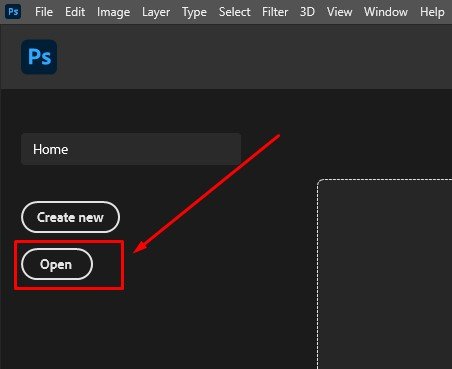
Step 2: Create a new layer in adobe photoshop dotted line
Create a new layer of the document that we recently created. We will work on this new layer, not on the original layer.

Step 3: Select the brush tools
Go to the Window menu and click on it to find the Brush menu to select the brush tool or press F5 (Fn + F5) to select it in photoshop. You will have a brush palette window where you can adjust the brush settings.

Step 4: Customize A Brush tools
Customizing your Photoshop brush tool is important because it will decide how your design will look. You play with the hardness and opacity of the brush and set the amount you need but I would suggest you use them at their max setting.
Follow this setting
Click on Brush tips shape and smoothing and make size 10 px and hardness 100%. this is the most critical part of spacing must be 100 or 160%. This spacing creates your dotted line.
Apart from that, use the Spacing option to customize the brush tool as well.
Recommended Reading: : How to draw straight lines

Step 5: Starting dotted line in adobe photoshop
All the prerequisites of making the dotted line are complete and so in this step, we will start making one. All you need to do is draw a straight line in photoshop and you will see that a dotted line is created.
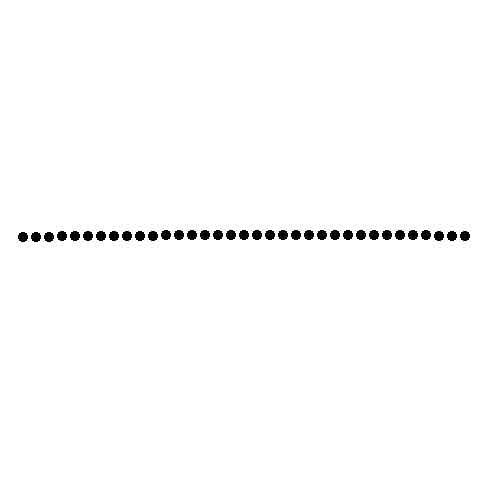
Well, this is it! You can now create dotted lines in photoshop using the brush tool. In case you are wondering how to create a dashed line or do you need to do something extra to create a straight dashed line? Then the answer is no. With the same brush, and tool settings hold down the Shift key and select the start point and endpoint.
Walla!!! Your dashed line will be created.
Method 2:-How do you make a dotted line with the pen tool in Photoshop?
The first method to make a straight dotted line is going to be using the pen tool. We all know more or less about the pen tool in photoshop. It is the most wonderful, professional, and groundbreaking tool for photoshop experts.
So let’s know how to make a straight dotted line using the pen tool.
Step 1: Open an existing one
We can work on a new document or we can use the same existing one. If you want to use the existing one then I would suggest you create a new layer again.
Open the existing brush palette to adjust the brush settings.
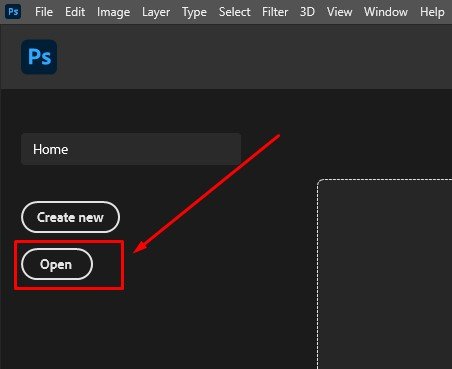
Step 2: Adjusted brush tools like Method 1
Again you can play with the settings and try different setups for your straight dotted line.
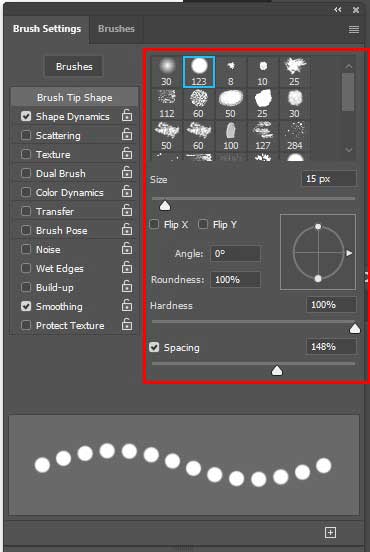
Step 3: Adjust pen tool in photoshop
Select the Pen Tool from the left Toolbar in photoshop and set Path from the top option. If you don’t know how to use the line tool in photoshop it’s okay. You don’t need to be an expert in pen tools to do this method.

Step 4: Draw a Straight Line
To draw lines using the pen tool all we need to do is set the start point and the endpoint. But if you want to draw a horizontal straight line then hold the shift while drawing it. Using photoshop to draw a straight line with the Pen tool isn’t very efficient.

Step 5: Add a Dotted Line
Now we have a straight solid line and we need to do a little more to make it dotted. To do that right-click on the path and select Stroke Path.
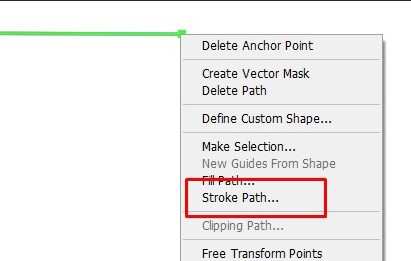
A window will pop up and from there select Brush.
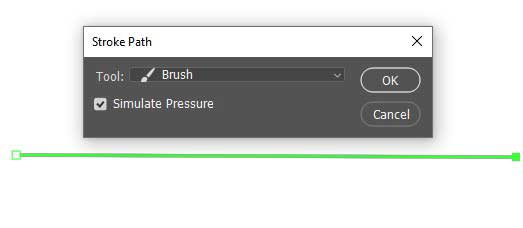
Step 6: Complete your dotted straight line.
With the previous step, you will get the straight dotted line from the dashed line in photoshop. Now you can change the color of it or make a transparent dotted line and export it however you like. If you decide to make it transparent then I would suggest you save the file as a dotted line png.
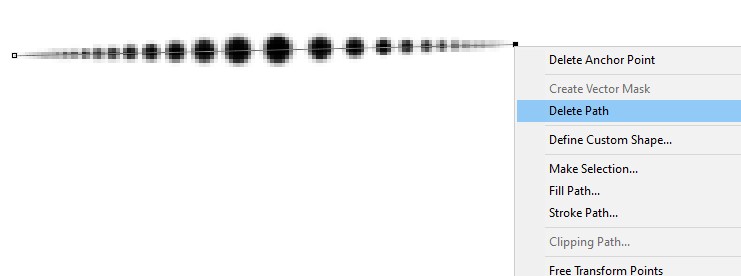
Final Image:
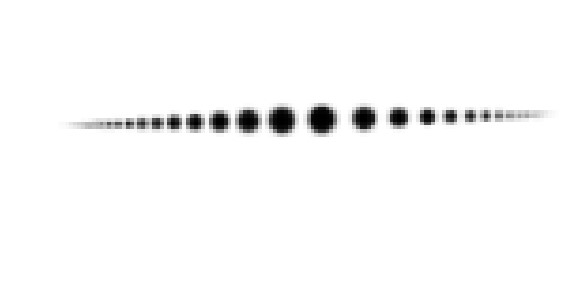
How do you draw a curved dotted line using pen tools?
In this above method we have created a straight dotted line using the pen tool but to make pleasing graphical content sometimes you might require curve lines. So in this method, we will learn how to make a curved dotted line with a pen tool.
Step 1: Create a new document
Again create a new document in photoshop. like we did in method 1. You can work on the same document if you wish.
Step 2: Adjust the pen tools
Again create a new document in photoshop. like we did in method 1. You can work on the same document if you wish. Apply Method 2 and adjust the Pen Tool
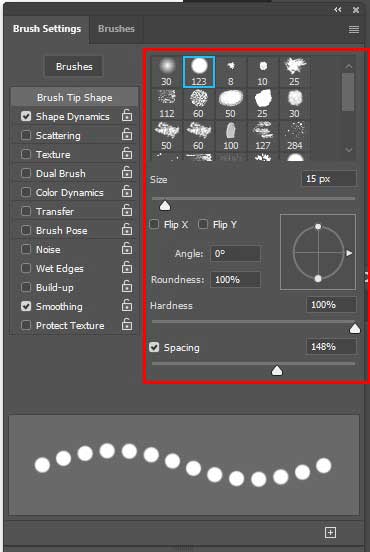
Step 3: Draw a curve with pen tools
Like the previous method, we will create a straight line first and then curve it. Set the start point and endpoint to make a straight line with the pen tool in photoshop.

Now to curve it, hold the start point with the cursor and push down. Do the same for the endpoint as well. The curve line is ready. It’s time to make it dotted.
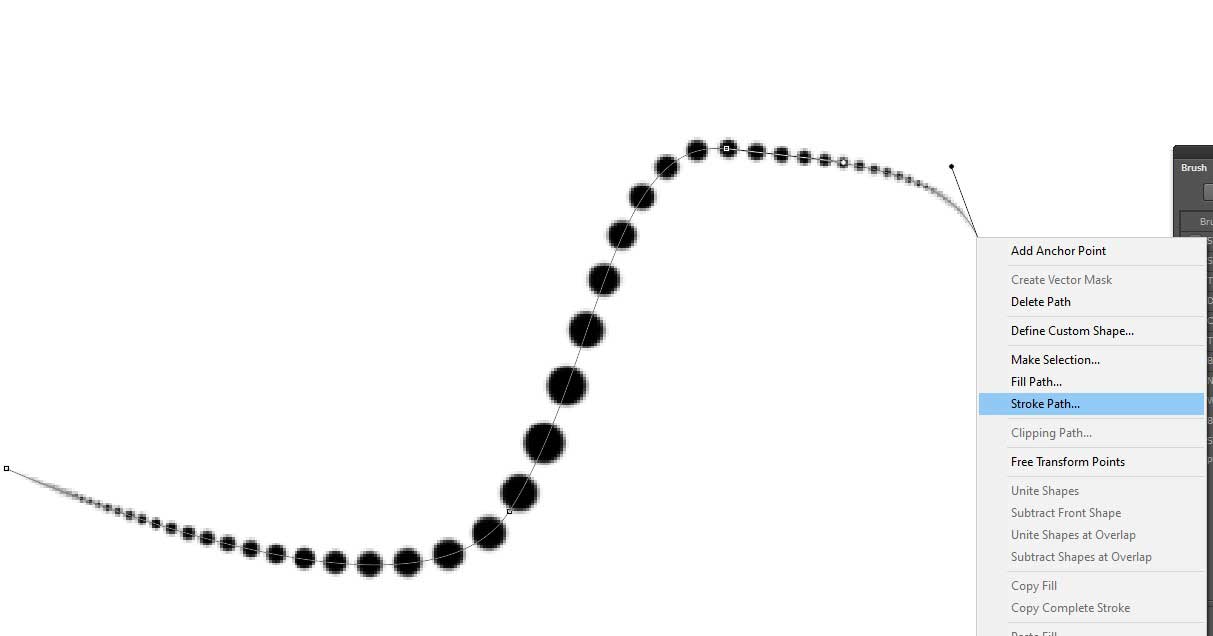
Step 4: Add a dotted line with adobe photoshop
Follow steps 5 and 6 of Method 2 to create the dotted effect for our curved line. When you are done and happy with the result save it as a curved line png so that later you can find it and use it if needed.

Final step: Save your image as jpg
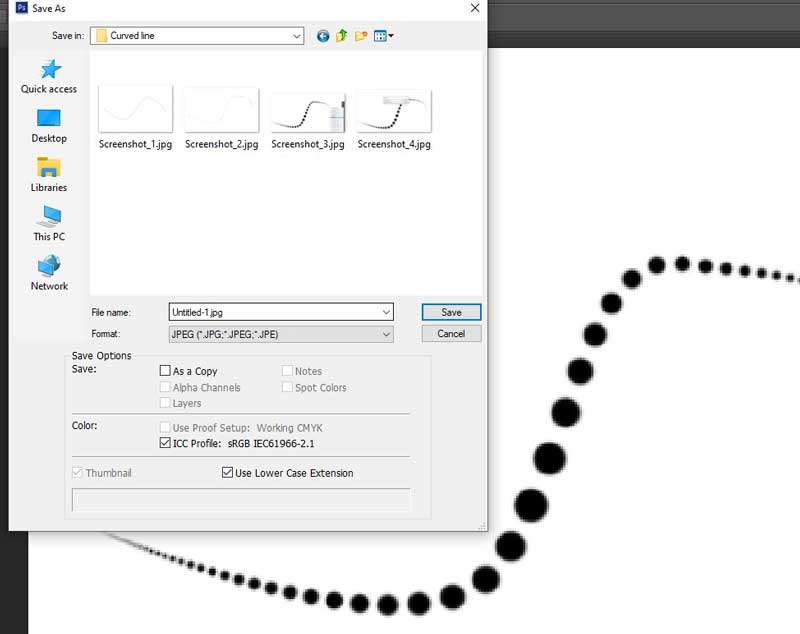
How do I make a dotted shape in Photoshop cc?
Until now we have learned how to make dashed or dotted line lines using different tools in photoshop but now we will know how we can create a dotted shape with the adobe photoshop software that we are using.
Step 1: Open a new document
Follow step 1 of Method 1 and create a new document in photoshop
Step 2: Use the Shape Tool
To create a dotted shape we will use the shape tool. You will find the tool in the toolbar. Click on it and you will see that there are different shapes like the Ellipse Tool, Rectangular Tool, Rounded Rectangular Tool, and many more.

Step 3: Draw the Shape
For this tutorial let’s say we use the Rectangular Tool. So, select the tool and draw the cursor over the blank document and you will get a rectangular shape.
Outsource E-commerce Product Photo Editing
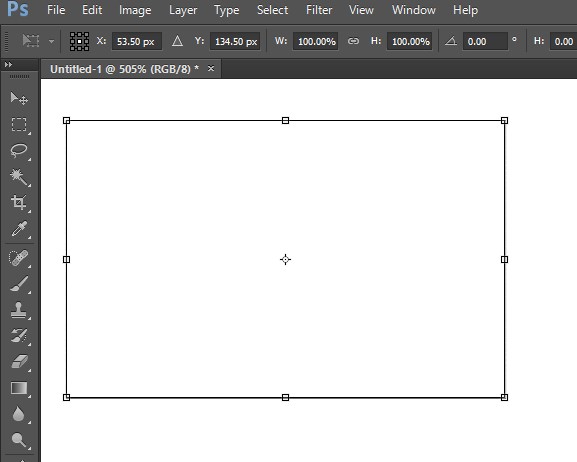
Step 4: Change the Stroke Options
Go to the top and find the stroke settings. Click on it. Then select the dotted line. With that, the lines of our shape will become dotted.

Final Output:

FAQ’S
What are the dotted lines called?
A dashed line is a line with a series of short strokes and gaps that is used to represent a line in art or architecture.
What is the use of dotted line?
A dotted line is a type of line used in drawing in adobe photoshop. It is made up of a series of dots, which can be of varying lengths, and is used to create a variety of effects on the image. The most common use for a dotted line is to create a border or frame around an object.
What do dashed-dotted lines mean?
Dashed-dotted lines are used to indicate the boundaries of construction zones. They are also used to mark the edges of image border.
Where is dotted line?
Dotted line photoshop can be found under the “view” tab, and then under the “show” sub-tab. There will be an option for “dotted line.
What’s another name for dotted line?
A dotted line is also called a dotted line, a dotted border, or a dotted edge.
How do I make a dotted line in Illustrator?
Creating a dotted line in Illustrator is a simple process that can be accomplished in just a few steps.
- Open up Illustrator and create a new document.
- Draw a line using the pen tool.
- With the line selected, go to the stroke panel and select the dotted line option.
- You can then adjust the spacing and other settings to get the perfect dotted line for your project.
How do I make a dotted line in Indesign?
To make a dotted line in InDesign, first create a new layer. Then use the pen tool to draw a line on the new layer. To make the line dotted, select the “Line” option from the “Stroke” drop-down menu in the “Control” panel. Finally, use the “Dashed Line” setting to create a dotted line.
How do I create a broken line in Photoshop?
There are a few ways to create a broken line in Photoshop. One way is to use the Pen tool. With the Pen tool selected, click and drag to create a path. To create a broken line, simply click and release the mouse button at the points where you want the line to break.
Another way to create a broken line is to use the Brush tool. With the Brush tool selected, click and drag to create a path. To create a broken line, simply click and release the mouse button at the points where you want the line to break.
You can also create a broken line by using the Eraser tool. With the Eraser tool selected, click and drag over the area where you want the line to break.





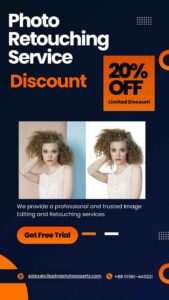
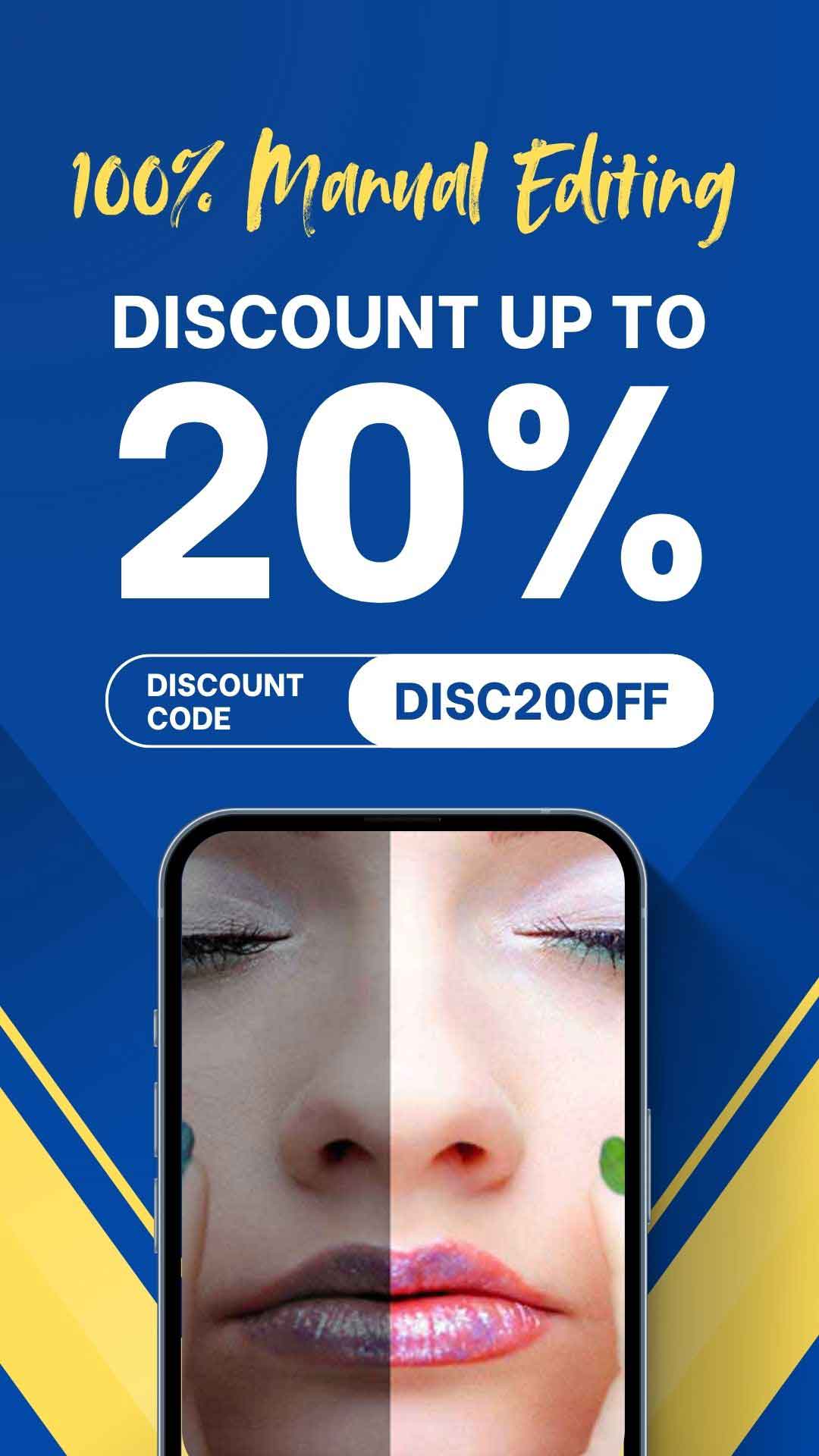
Recent Comments