A quick guide on how to make rgb to cmyk for beginners
Do you know what rgb to cmyk refers to?
It is a common one in the printing and publication universe. This is the process of selecting color tone for digital and print media. The term RGB stands for Red, Green and Blue. This is the color mode that is frequently used in the display of electronic devices like computers or mobile screens.
And the term CMYK is Cyan, Magenta, Yellow and Key (or Black). This color mode is all about printing in materials like paper. However, during the printing process, there are some aspects of RGB to CMYK conversion. This post will inform you about those important facts. Keep scrolling to get some in-depth ideas.
How to convert rgb to cmyk
For any printing and publication, the conversion of rgb to cmyk is highly important. Otherwise, there would be no color consistency in the printed material. Therefore, it is wise to get some idea about the conversion process.
As the first step, you need to comprehend the use of rgb to cmyk converter. In a nutshell, this is the process to convert the RGB into the CMYK prior to the printing so that the colors remain identical.
To convert cmyk to rgb, you should know that the RGB colors are intensified in this format. On the contrary, the CMYK produces the exact color tone for the background. The first thing is to get a cmyk to rgb converter. It is available in almost all photo or image editing software like Adobe Photoshop or Illustrator.
Now, you need to select or open a photo and select the cmyk printing process. You can get it by accessing the menu and then selecting the color mode (or Mode). Next, you have to pick the CMYK color option for the conversion.
What you will learn?
What is RGB?
Hope you are aware of the rgb code now. It is all about Red, Green, and Blue. The color combination is used in smart, electronic, and digital devices to portray the color mode on the screen.
In fact, converting colours is necessary as the RGB makes several intensities in the color pattern. As there is no black in this color code, the outcome looks almost white. And that may not resonate to your printing purpose. For the rgb convert, you also need to know the intensity of this color mode. The intensity begins from 0 and ends at 255. So, when they are at maximum, as there is no black color code, the color turns into white.
So, in rgb color converter, black plays a key role to create a balance in the entire color theme. Otherwise, chances are higher to get a blank printed copy.
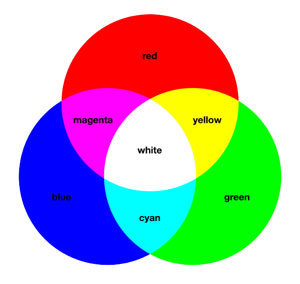
What is CMYK
The cmyk color is essential for color printing on papers or other similar materials. It is the short form of Cyan, Magenta, Yellow, and Key (which is also known as Black).
In other words, the cmyk colors are the key players in the printing process while its counterpart, RGB, is mostly suitable for display only. So, when you want to print something in color, you must apply this code.
Hope you have sufficient ideas about the cmyk meaning. Remember, for a four-color printing on paper, it is a must. If you do not apply the CMYK, you will see almost nothing on the paper. There will be shades or gray layouts only.
In a cmyk print, the colors overlap the spread of other colors. The absorbance of other colors brings a balance in the overall color tone. As a result, with your bare eyes, you can see the reflection of the actual colors on the printed material.
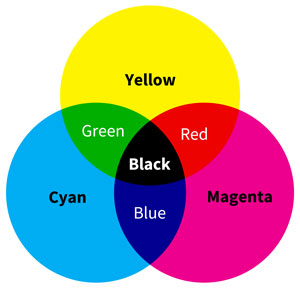
What is the major difference between RGB and CMYK?
Most of the people lack the idea about the rgb to cmyk conversion. It is natural because they do not have a complete conception about the difference between the RGB and CMYK color codes.
In brief, rgb color vs cmyk is all about the difference of use. The RGB is used for electronic devices, while the CMYK is used for printing.
It is based on the color principles, intensities of color code or absence of colors. So, not using the cmyk to rgb converter will have two outcomes. Printing either becomes a masterpiece or worse than anything else in the world. Be assured that you cannot have a color print without the application of the CMYK.
Based on all the facts, converting rgb to cmyk is gettng a momentum.
To cut a long story short, you will require RGB when you are watching something on your mobile phone, television, or computer screen. The color theme, code or tone will be perfect.
But when you are to print something in color, you will need cmyk paint. Otherwise, there would be unwanted shades in the printed copy. The colors will spread across the paper or printed material, and it will be difficult to distinguish the colors on the paper.
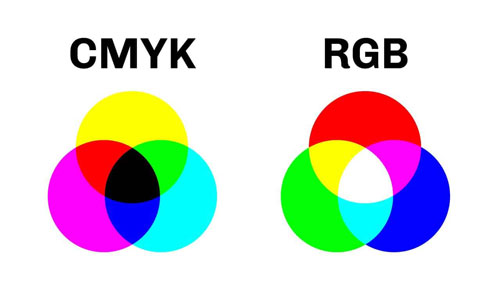
Why do you need to have rgb to cmyk?
As it is said before, you need to have the CMYK in the printing to let the colors portray their actual hue. In the RGB format, you cannot make any printing as the color codes will not be clearly visible. Instead, the printed material will get a horrifying look. But if you apply the CMYK, the colors will absorb the other colors.
As a result, there will be a balance of color codes. The other colors will be visible in the printed material. And it will meet your goal of color printing instead of a grayscale color or black and white.
How to change rgb to cmyk in photoshop?
The rgb to cmyk photoshop convert is not a big issue in the present context. Because we are in the age of science and technology. We can do whatever we want. So, changing or converting the color tone for printing is not rocket science anymore.
For the rgb to cmyk in photoshopop, at first you need to open your photo in Photoshop. Make sure you select the photo that you want to convert. Now, select it for opening using the Photoshop app.
First Step: Next, go to the menu (on the top left corner of the screen) and select the Image option to convert rgb to cmyk without losing color. Then you have to select Mode from the dropdown menu. You will get a submenu of several other color modes.
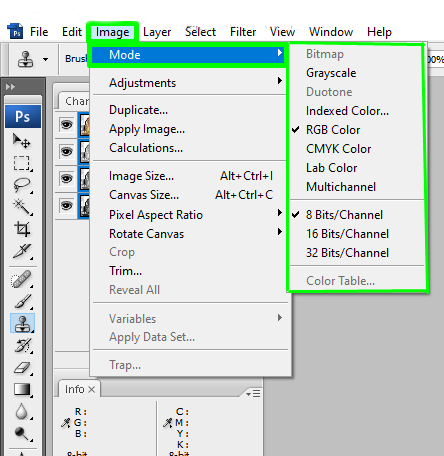
Second Step: In this process of rgb to cmyk convert, now select the CMYK Color from the sub-menu. Click on it. If you get a dialogue box to flatten the image, comply with it.
Final: Now, you can also check the color channels for further color adjustment. If everything goes fine, save the image on your device. It will change rgb to cmyk. Save the photo to a suitable location of your device.
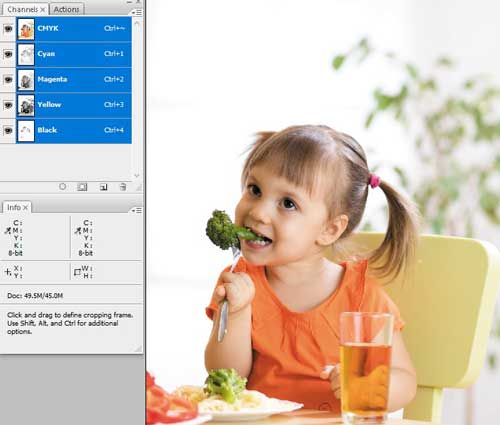
How to change rgb to cmyk in illustrator
To convert rgb to cmyk, you do not need to follow any complicated process. It is a pretty simple one. As the first step, launch Illustrator on your computer or device.
Trust me, you do not need to know how to change the color in a picture. Simply, open the image that you want to convert into CMYK from the RGB.
Step 1:- Now, click the on File on top left of your screen and then select the Document Color Mode option. You will get a sub-menu. For the illustrator convert image to cmyk, select the Document Color More and from there select or click on the CMYK color.

Step 2:- As the next step, you will get a dialogue box to proceed, and click on OK to approve the process.
For the cmyk for pantone colors¸ you need to recheck if the color tone is exactly as you want. And then, save the image to your desired format and location in the device.
How to change RGB to CMYK in gimp
The cymk color is an important element in printing and publication. You can also use it for the GIMP or GNU Image Manipulation Program. But in that case, you need to convert the RGB to CMYK.
If you print rgb, the result may look a bit scary. But when you convert it, you will have a splendid outcome. So, you have to launch the GIMP and open the image you want to convert.
Step-1: Open GIMP now and select your image under File > Open.
Step-2: Click on the Image menu and open the Mode option. It will lead you to several color modes like gimp cmyk. Next, select the Indexed option for the color mode conversion.
Step-3: Next, you have to select the Generate Optimum Palette from the dropdown menu of the conversion options. Then, select Use black and white (1-bit) palette. And then adjust the dithering. Experts recommend having a preview before printing rgb or cmyk. This process helps to find out any flaws or issues and mitigate them smoothly by further adjustment.
Finally, save the image to your device. It is also important to keep a backup of the original RGB photo for any future application.
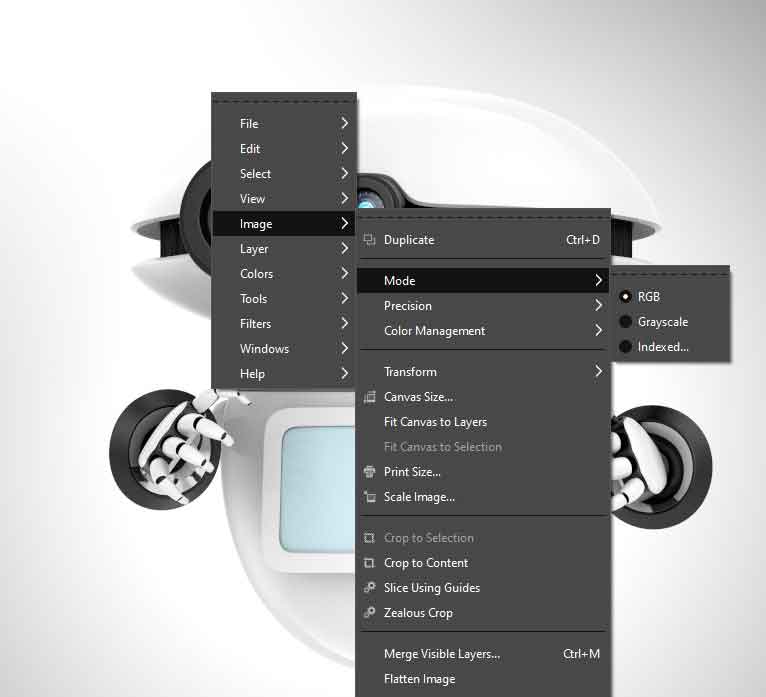
How to do conver rgb to cmyk without photoshop?
To convert RGB to CMYK without using Photoshop, there are no alternatives other than Photoshop. Or for the cmyk color mode, you can use any online converter.
For instance, if you use GIMP, for the cmyk chart, you need to follow the instructions below.
Launch the GIMP and open the RGB image on the program. Now, select Mode and then CMYK color. Click on the dialogue box for converting the photo. Wait a while. The image will be converted.
Convert rgb to cmyk with online converter tools
For the best color for printing, there is no alternative to convert RGB to CMYK. And now, you can do it online using an online converter.
As the first step, select any online rgb to cmyk image converter tool(rgb2cmyk).
Step 1:- Now, open the tool and upload your photo that you want to convert. Some of the tools will allow you to drag and drop the image.
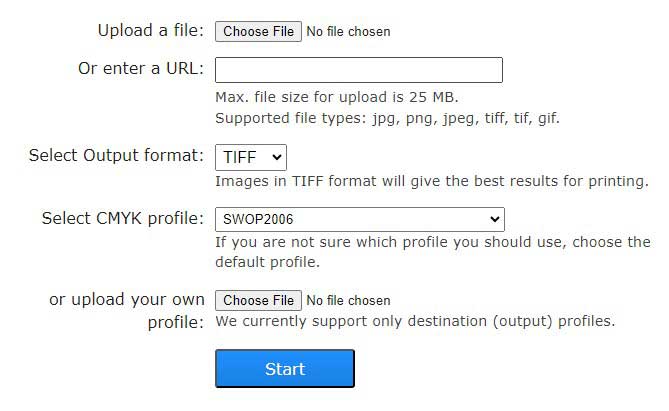
Step 2:- Once the image is uploaded, click on the convert or any other on-screen instruction. Wait until the cmyk color space secures its berth. Once the image is converted, download it and save at any convenient location on your device.
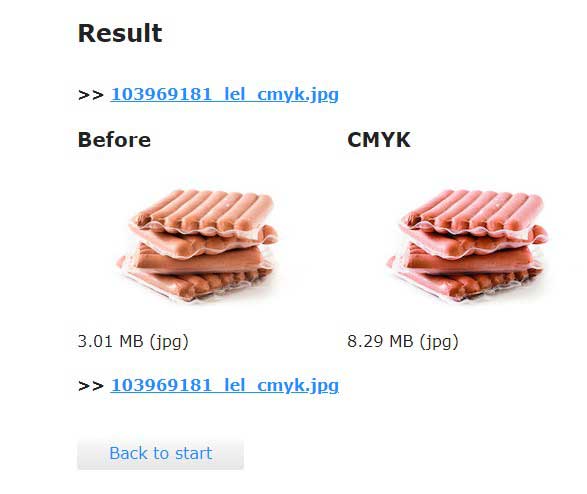
RGB TO CMYK FAQ
FAQ 1: Why do I need to convert RGB to CMYK color?
Answer: Converting RGB to CMYK is necessary for printing purposes as most printers use the CMYK color model.
FAQ 2: How can I convert RGB to CMYK in Adobe Photoshop?
Answer: To convert RGB to CMYK in Photoshop, go to Image > Mode > CMYK Color.
FAQ 3: Is there a specific software or tool for converting RGB to CMYK?
Answer: Yes, there are various software and online tools available that specifically cater to converting RGB to CMYK colors.
FAQ 4: Will converting RGB to CMYK affect the quality of my images?
Answer: Converting colors may result in some slight changes in appearance due to differences between the color models, but it shouldn’t significantly impact image quality.
FAQ 5: Can I convert an entire document from RGB to CMYK at once?
Answer: Yes, you can batch convert multiple images or an entire document from RGB to CMYK using certain software or tools.
FAQ 6: Are there any limitations when converting from RGB to CMYK?
Answer: One limitation is that some vibrant and highly saturated colors in the RGB model may not be accurately reproduced in the limited gamut of the CMYK model.
FAQ 7: What should I consider when converting for print purposes?
Answer: When converting for print, it is essential to check and adjust your artwork’s colors, ensuring they match your desired output by consulting with a professional printer if needed.
FAQ 8: Can I revert back from CMYK to RGB if needed?
Answer: Yes, you can switch back from CMYK to RGB; however, note that some color information may have been lost during conversion. It’s always recommended to keep backups of original files.
FAQ 9: How do I convert RGB to CMYK on Mac?
To convert RGB to CMYK on a Mac, you can use Adobe Photoshop or Adobe Illustrator. Follow these steps: 1. Open your RGB image in Photoshop or Illustrator. 2. Go to the “Image” tab in the menu bar and select “Mode.” 3. Choose “CMYK Color” from the dropdown menu. 4. If you are using Illustrator, you may also have to adjust the color profile settings by going to “Edit” > “Assign Profile” > “Working CMYK.” 5. Save your converted CMYK image.
Last Words
RGB to CMYK is an important task for any graphic designer, whether they are working with digital or printed media. In this tutorial, we will show you how to convert RGB colors to CMYK using the most common color conversion tools. By following these steps, you will be able to create professional-quality prints and documents that match your branding perfectly.
Remove unwanted shadows using online ai tools
How to remove shadow from picture - Online AI Tools? If you are not preferring to install heavy software on your PC, no worries! Numerous web-based shadow remover online sites are there to edit and share images using AI tools. These platforms offer a range of features...
Remove shadow from photo using Dodge Tool
Remove shadow from photo using Dodge ToolBy applying hue and saturation, the dodge tool in Photoshop lightens specific part(s) of an object in image editing. It also helps in removing shadows from a picture. Consequently, the brightness of the images gets improved...
How to remove a shadow from a face in photoshop
How to remove a shadow from a face in photoshop - Clone Stamp Tool Though the primary purpose of clone stamp too is to create a duplicate any portion, you can use the tool to remove shadow. In photoshop, this a handy option that allows you to copy from a sample and...


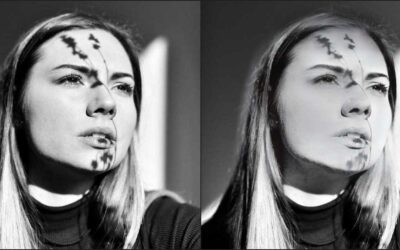

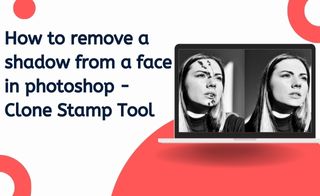

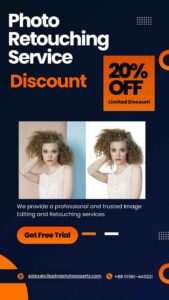
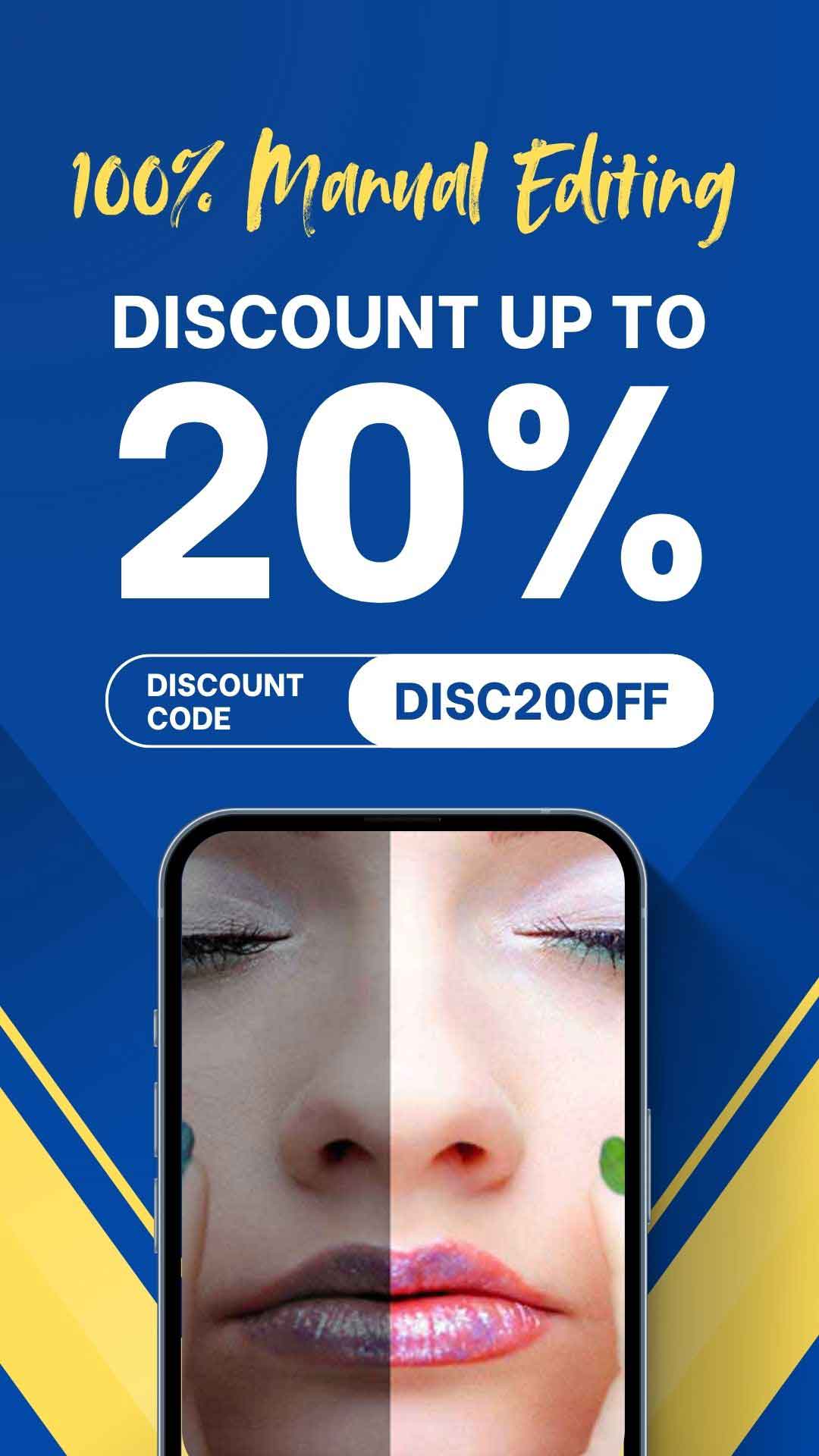
Recent Comments