The curved line is a part of a straight line. That is not a straight line but is bent. How to draw a curved line in photoshop is the basic knowledge of photoshop.
In the graphics design sector, we have to vocation with both straight and curved lines. But most of the people don’t know how to make a curved line in photoshop. Are you additionally one of them? In this tutorial, I will show you how to draw a curve line in photoshop. If your read this article carefully and practice, you will solve any kind of line drawing and selection-related problem in photoshop. If you know how to draw straight lines in photoshop it will help you more. Because straight line next step is drawing a curved line. So don’t waste time; let’s start
The curved line is a part of a straight line. That is not a straight line but is bent. How to draw a curved line in photoshop is the basic knowledge of photoshop.
In the graphics design sector, we have to vocation with both straight and curved lines. But most of the people don’t know how to make a curved line in photoshop. Are you additionally one of them? In this tutorial, I will show you how to draw a curve line in photoshop. If your read this article carefully and practice, you will solve any kind of line drawing and selection-related problem in photoshop. If you know how to draw straight lines in photoshop it will help you more. Because straight line next step is drawing a curved line. So don’t waste time; let’s start
What is curved line in photoshop
In general, the curved lines change direction instead of going straight. When it comes to curved lines in Photoshop, we use either a pen tool or a curvature pen tool. On the other hand, you have the option to create straight lines using Photoshop line tools. Thus, afterward, you could use other tools to bend the straight lines.
To create a curved line in Photoshop, you could use any of the mentioned tools. We will go over all the steps to create curved lines in Photoshop. For your information, it’s a lot easier to create lines in Photoshop.
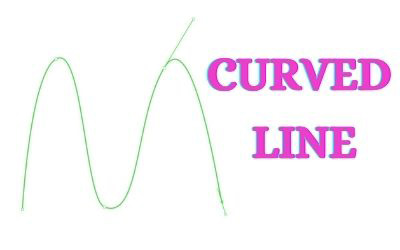
How to draw curved line in photoshop?
Right now, we will explore how to draw curved lines in Photoshop. As I have mentioned, drawing curved lines in Photoshop is possible with either a pen tool or a curvature pen tool. Let’s get into the steps to create curved lines in Photoshop using both of the tools.
We are using pen tool to make curved line art
Step 1: Open photoshop and create a new document for making curved line photoshop.

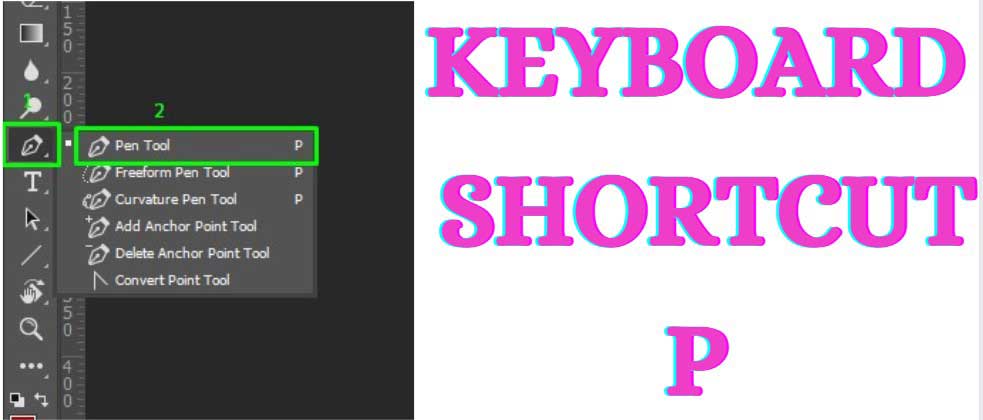
Step 3: Now you have the pen tool on the mouse, click on a point and drag the mouse at the downside. It will create a stringent light from top to bottom. The line will consist of a center point and two handles

Step 4: Press Alt on the keyboard and click on the line’s lower point(handle). While clicking on the lower point, drag your mouse to the upward direction. It will help you to curve the line in the following direction.

Step 5: Afterword, click on the other end and drag the mouse downward. It would create a curved line. Using the following technique, you could create curved lines going up to down.
Note: If you want to create a curved line that curves only at one side, follow our guide. Once you create the first curve, press Alt and click and drag the second lower handle and move it upward. Keep applying the trick for the rest of the curve to get same-sided curved lines

Draw curved line photoshop using Curvature Pen tool
Step 1: First, select the curvature line tool. It’s located at the pen tool submenu.
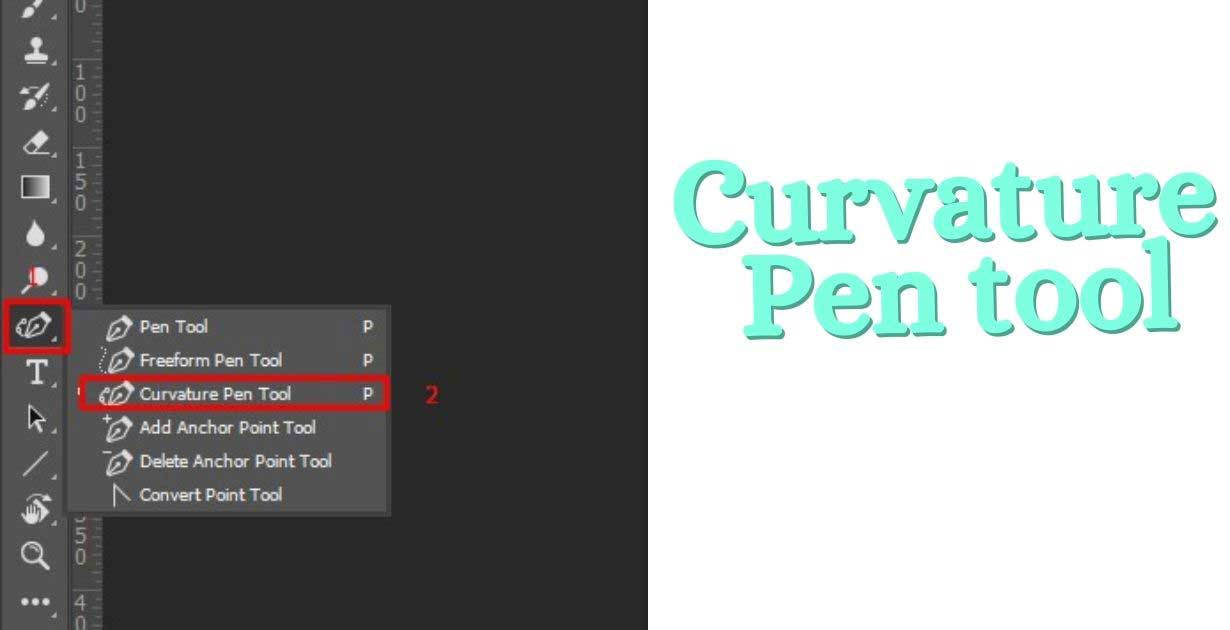
Step 2: Afterward, click on the starting point of the curve

Step 3: Then imagine the top of the curve and click on that point. The curvature line tool will alight the curve accordingly

Step 4: At the end, imagine the last point of the curve and click that point. And it will create the arc. Thus, you have created a curved line with 3 points.
Note: If you want to make any points sharp, press Alt and click on that point.

Making curved line using Using Line Tool photoshop
You have the option to create curved lines using line tools as well. It’s one of the easiest ways to create curved lines. It would take you a lot fewer steps to complete. Let’s take you into these steps right now.
Step 1: Select the line tool in Photoshop. You could press Shift + U continuously to get the line tool.
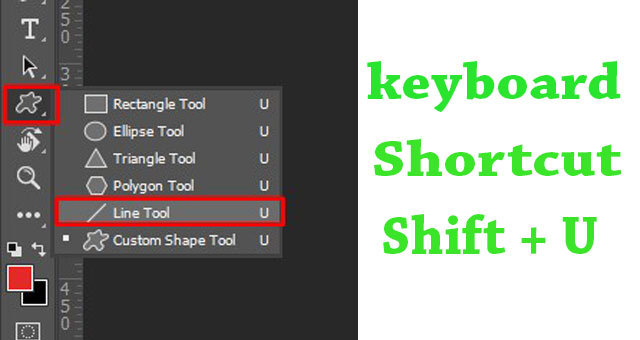
Step 2: Once you have the line tool, press on a single point and begin dragging to create a line.
Note: You could press Shift while pressing on the other end of the line to create a straight line.

Step 3: Afterward, click on the converted paint tool from the tool panel. You can find out the convert pen tool at the pen tool submenu.

Step 4: Once you have got the converted paint tool, click on the line’s starting point and drag it to the direction you want to curve the line. In the same way, you could click on the other point of the line to customize the curved line.
Note: To make the following line straighter, click on both line points while selecting the converted paint tool.

Step 4: Once you have got the converted paint tool, click on the line’s starting point and drag it to the direction you want to curve the line. In the same way, you could click on the other point of the line to customize the curved line.
Note: To make the following line straighter, click on both line points while selecting the converted paint tool.
Outsource E-commerce Product Photo Editing
Make curved line Using Brush Tool
You could draw curved lines using a brush tool in Photoshop. If you have a drawing tablet, creating curved lines would be a lot easier. Check out the below-mentioned steps.
Step 1: Click on the brush tool from the Photoshop tool menu.

Step 2: Customize the brush type, size, softness, and other parameters

Step 3: Now, click on any point to start creating curved lines. Change your mouse flow direction to create curves.
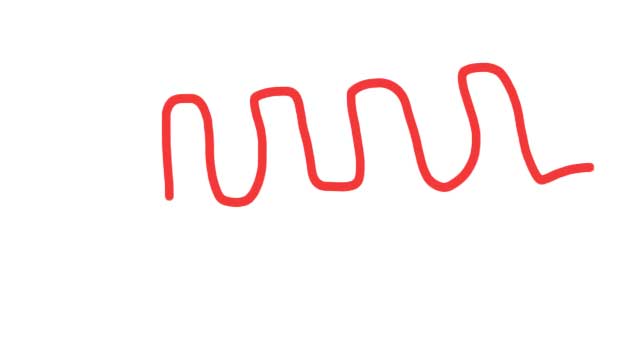
How to Select the Curved Lines in Photoshop
Once you have created the curved line, you might want to select a particular line. To do so, you only have to hover the mouse over the line you want to select. If it looks good, right-click on the line. Afterworld, you will get a menu appearing. From the menu, select “Make Selection.” It would select according to the curved lines.
To deselect the curved line area, press Ctrl + D., And your select area would get deselected. And you get to keep working on other things on Photoshop

How to Change the Fill color of the Curved Lines
If you want to change the fill color and stroke color of the curved line in Photoshop, check out the following method. Converting lines into “shape” would let you apply fill and strokes. Thus, customizing the following area would become a lot easier for you.
Step 1: Make sure you have selected the pen tool.

Step 2: Afterward, you need to select the layer which contains the line from the layers panel.

Step 3: Once you select the layer, go to the top layer and select the “Shape” from the drop-down menu.
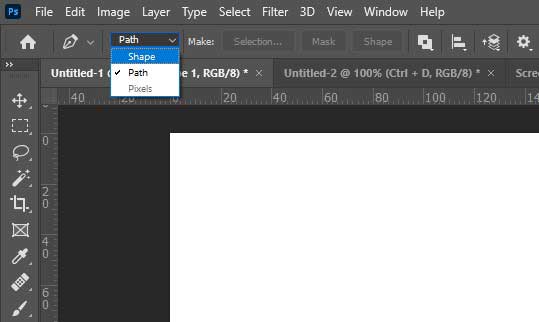
Step 4: After choosing the shape option, the top bar will show you the options to select the fill and store of the line you have created.
Note: Further, the top bar lets you change the stroke profile of the line as well.

People Also Know This Question
If you have any questions regarding drawing a perfect curved line in Photoshop, you should go into the below-mentioned questions. Let’s get into these questions.
What are the examples of curved lines?
Ans: A curved line is a line that bends or curves. Examples of curved lines include the letter ‘C’, the number ‘9’, and a rainbow. Curved lines can be either straight or crooked. They can be either smooth or jagged.
There are many examples of curved lines in the English alphabet, such as C, S and O.
What is a curved line called?
Ans: Drawing curved lines can be difficult, but there is a type of line that can help even beginner artists draw them with ease. That type of line is known as a Bézier curve, and it is named after Pierre Bézier, the French engineer who created it in the 1960s. The advantages of using a Bézier curve when drawing curved lines is that you have control points which allow for an infinite number of angles and curvatures – making it easy to draw smooth, natural lines. Creative professionals use this same technology nearly every day when working with tools like Adobe Photoshop. With a few simple clicks, anyone can draw, edit, and create all kinds of curves from circles to arrows! Ultimately, these curved lines offer us a reliable way to create varied art without any complex math or calculations.
What are the 4 types of curved lines?
There are four common types of curved lines used in photoshop drawing: arcs, curves, spirals and freeform lines. Arcs are circular segments that can be drawn with a compass in photoshop. Curves can follow complex mathematical formulas to form smooth paths – they’re great for creating natural and organic shapes. Spirals are composed of an ever-decreasing or increasing pattern that often look like a perfect spiral. Lastly, Freeform Lines allow photoshop artists to create their own unique shapes with the help of the pen tool. All four types of curved lines have their own unique purpose and photoshop allows for further editing to fine-tune each line to fit the desired design.
What are curved lines examples?
Ans: Curved lines are curved elements that can be used to create organic, curved shapes in an image. They are often used to add a feeling of movement or energy to a composition. Curved lines can be formed in Photoshop with tools like the Pen tool or the curved line generator. In nature, curved lines can be found in numerous places such as rivers, a butterfly’s antennae, and waves rippling in water. Architects use curved lines in their designs to soften curved walls and create non-uniform structures. Artists use curved lines all the time to guide and direct the viewer, adding emotion or expressiveness to a piece of art or design. By considering curved lines when making designs, intriguing patterns and shapes can be created that may have otherwise gone unnoticed.
What does a curved line indicate?
A curved line is an important tool used to draw shapes, create logos, and modify images. In photoshop, the curved line tool can be used to create lines with a certain arc or bend. This feature allows designers to craft more complex shapes and add contours to more simple figures. The photoshop curved line tool can also be utilized for modifications such as creating smooth lines around a cut-out along with other different effects. Due to its versatility and power, the photoshop curved line is a powerful design element no artist should pass up.
What are the 5 types of curve lines?
The five types of curves lines include
1. straight line,
2. parabolic curve,
3. circular arc,
4. cubic curve,
5. sine wave.
What are different types of curves?
Curves are a popular element of design, whether it’s a photoshop curved line used to frame an image or an archway that adds character to a building. In mathematics and photoshop alike, the types of curves available for use range from the simple to the complex. The most basic of these are the parabolas and ellipses, which require only two strings of data points to draw. Next are cubic splines, which use three datapoints and give a smoother finish than parabolas or ellipses. Finally, photoshop offers Bézier curves for its users — these are nonlinear curves drawn between two anchor points and require more control points than the other varieties. Each type of curve has its own use in design, and knowing which one suits yours is important to making something eye-catching.
Is circle a curved line?
A circle is a unique shape that can be both two dimensional and three dimensional. In photoshop terms, a circle is considered to be a curved line, as it follows the basic principles of what it means to have curvature. A photoshop curved line has an origin point, which determines where the curve begins or ends, as well as a pair of control handles which determine the shape of the line and how “curved” it is. Hence, in photoshop terms, circles are classified as curved lines due to their visual design that relies on radiating points from an origin point.
How To Smooth Lines In Photoshop?
If you want to smooth outlines, you could change the smoothness value on Photoshop. While creating curved lines using the Brush tool, you could set value for smoothness. Make sure you don’t make the smoothness value 100% as it would avoid you creating curved lines at all.
How To Draw A Freehand Line In Photoshop?
You could use the Pencil tool to create a freehand line in Photoshop. It’s a great tool to create freehand lines in Photoshop. You could select the pencil tool from the toolbar of Photoshop. Or you could use a shortcut, which is “N” on the keyboard for the pencil tool.
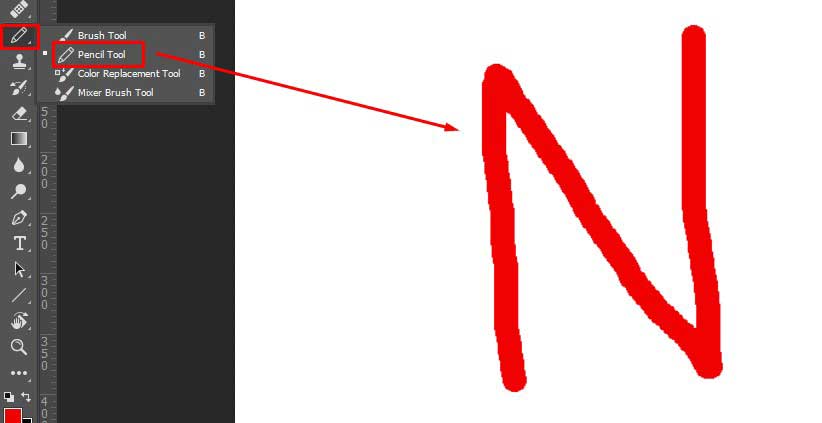
How To Draw Curved Arrows In Photoshop?
Creating curved arrows is a lot easier in Photoshop. You could draw it with the line tool and the Free transform tool within Photoshop. After activating the free transform tool, you could use the wrap tool to bend the line with an arrowhead. Here is the step by step guide on how to draw straight lines in photoshop
Conclusion
In short, creating curved lines in Photoshop is a lot simpler and straightforward. Our mentioned tools would let you achieve the perfect curved lines, which work great in different fields. Like, you could see curved lines in art and other forms.
It’s evident, and curved lines design is a lot more useful. Learning how to do it in Photoshop is a lot crucial for anyone. So, make sure you have checked out all of the processes as mentioned above. Moreover, try out which one works best for you. It would be worth your time.
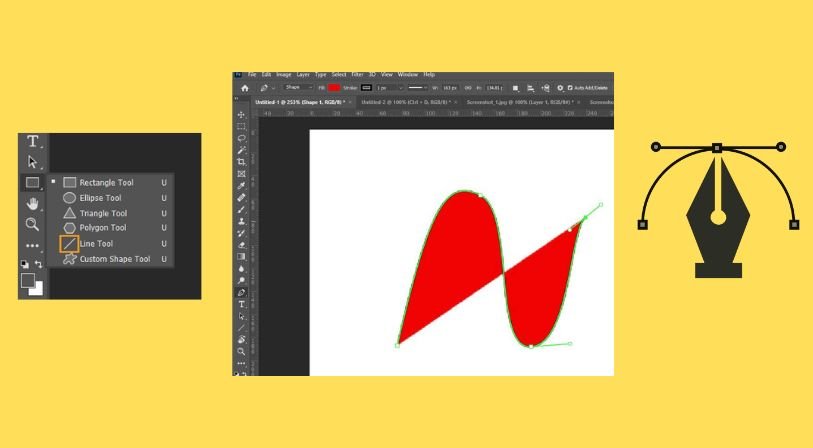


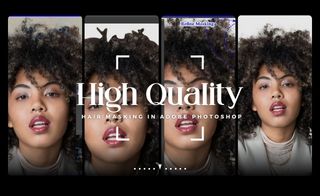



Recent Comments