By applying hue and saturation, the dodge tool in Photoshop lightens specific part(s) of an object in image editing. It also helps in removing shadows from a picture.
Consequently, the brightness of the images gets improved with a professional look. And the shadows in the photos get removed efficiently. Ultimately, the tool assists in enhancing the photo outlook.
This brief guide will help you be armed with the right know-how on removing shadows from images using the dodge tool. So, let’s embark on the journey.
What are dodge tools?
Follow these steps down below to remove shadows in photoshop from pictures using dodge tool.
Full guide on remove shadow from photo using dodge tool
Step 1:- Duplicate Layer
To reduce shadow picture in Photoshop without completely removing them, the Dodge tool is useful. The shortcut is pressing Ctrl + J to create a duplicate layer. This duplicate layer will appear as Background Copy in the Layers panel.

Step 2: Select the Dodge Tool
From the toolbar on the left, select the Dodge tool. From the Dodge tool menu, located on the top, set the Range to Shadows. You will find this feature in the dropdown menu. Adjust the exposure to below 50%.
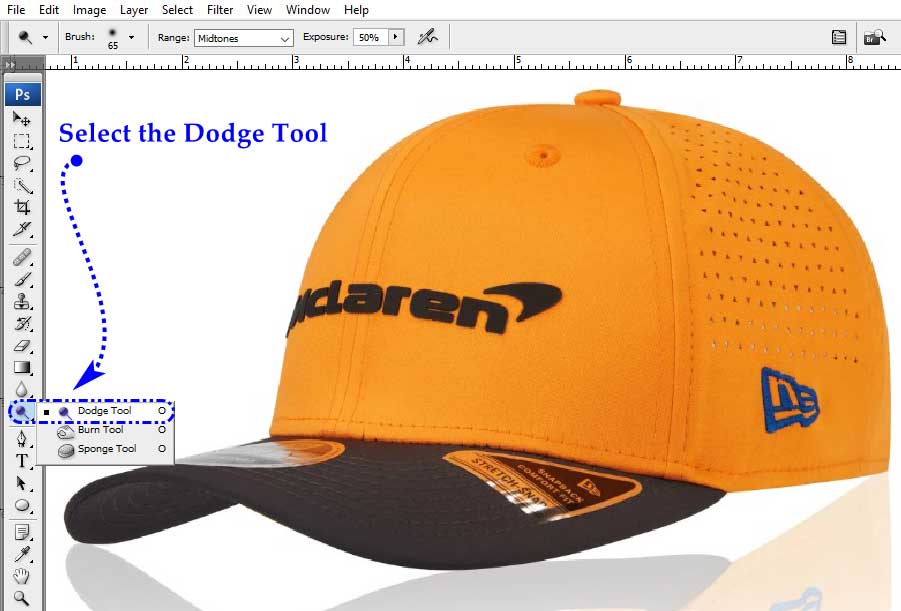
Step 3: Paint Over the Shadow Area
Finally, to remove shadow from photo, zoom in on the area with shadows. Carefully paint over the shadowed areas with the Dodge tool. Look, how lighter the shadows are becoming as you paint.

If the effect is too subtle, try increasing the Opacity to achieve the desired reduction. reasing the Opacity to achieve the desired reduction.

Which is the best tool for removing shadows in Adobe Photoshop
Well. There are multiple ways to remove shadows using Adobe Photoshop. In fact, this is a great tool to impress your audiences through some glittering images. Removal of shadows from photos has not been so easy and effortless before.
First, the clone stamp tool. This is an amazing tool in Photoshop that can copy a surface and transfers the copied portion to another surface. So, the final result is outstanding.
The copied portion covers the flaws of the other surface making it look natural.

Second, it is the magic wand tool. Using this tool, you can reduce the brightness to a certain extent. In this case, if there are shadows, they get neutral. In other words, the magic wand removes the shadows.
Next is the patch tool. The tool duplicates the layer and applies it on the desired background. A minor adjustment helps to remove shadow from the product.

Use Cases; Remove shadow from picture
While editing images in Photoshop, shadow removal is one of the common tasks. Some of the interesting case studies below will entertain your mind. Check them out.
Portrait Editing:-
A few months ago, we received a bulk order of shadow pictures from a global client. Most importantly, they were portraits. And we had to remove shadows from the faces.
As the order was in bulk with a short deadline, we had to instantly set the way of dealing with them. So, we selected the dodge tool for the portrait editing.
Our highly expert image editors removed the shadows using the dodge tool. Surprisingly, we finished the task within the deadline.
E-commerce Product Editing:- E-commerce photo editing is gaining momentum in the present age. In fact, uploading raw images is an unwise idea. Because potential buyers see the photos first, and then decide to make or break the deal. Hence, e-commerce product editing is highly crucial.
We regularly receive orders for editing e-commerce product photos. Each of the photos have their distinctive features. Some need basic editing, while some others need extensive editing.
When it is about shadow png, we usually apply the dodge tool. Using this super tool of Photoshop, we remove the shadows efficiently. And the ultimate look of the images takes a professional turn.
And those images are capable of holding attention from the intended audiences.
Learn More:- How to get rid of shadows in photoshop – Using Content-Aware Fill?
Personal Photography:-
As we remove shadow from photo, we receive orders from clients of their personal contexts. Unfortunately, in personal photography, most of the images come with a blurry outlook, shadows, brightness issues, among others. Because those are not captured by professional photographers.
In such cases, based on the photo type, we select the appropriate way to remove the shadows. At times, we use the dodge tool. In some cases, we apply the clone stamp tool.
Regardless of the Photoshop tools, we provide the best image editing to remove shadows. Finally, our editing speaks louder than our words.
Conclusion:-
Now, you are aware of the ways of photoshop remove shadow. They are simple, takes less time. But their impacts are huge. You can do it yourself from the steps mentioned above.
However, alternatively, you can try the ways to remove shadow from photo online. Those are also comfortable ways to enhance your photo beauty.
But if you are still struggling, drop a line to us. We will get back to you with a perfect solution for your shadow pictures. It’s a bet you will love our service!





Recent Comments