When did you use curves for your graphic design project for the last time?
In fact, the answer is not shocking. It is widely used in marketing graphic design. And for many other purposes. This is the curve line that we use frequently for numbers of design. In other words, the curves are the integral part of designing process.
Lastly, they make the designing process smooth, attractive and stylish.
Curved line definition
Of course, you may not have a clear concept over curve meaning.
In a nutshell, curve graph is a graph that is not straight. There will be no straight line or shape. It will bend. Or there will be a curve inside or across the graph.
To make it concise, the graphs that have bends in them are the curve ones. They do not move any straight direction. Instead, there will be bends or breaks in the lines.
The most important fact is that there will be no specific direction of the line. It will go on its will.
How to make a curved line in photoshop?
Drawing a curvy line in photoshop is pretty simple. There are a couple of ways to do this. However, for the convenience of the readers, only the way using Photoshop pen tool is explained below.
Step 1:-
For curved lines in Photoshop, open the Photoshop software on your computer. Now, select the project where you want to place the curved line.
And then, select the pen tool from the toolbar on your left.
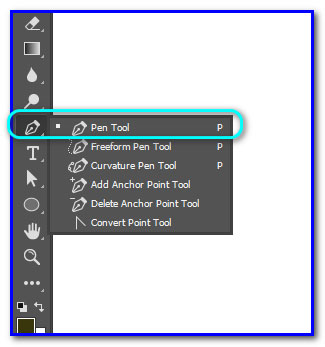
Step 2:-
Now, to get the curve shape, place the cursor (that looks like a nib of a fountain pen) on the point where you want the shape.
Next, set the starting point. You need to click and drag the cursor to specific direction—where you want the curve graphs.
Then, release the mouse button once you have the curve top. At the same time, if you want a second point of your curved line graph, you have to drag the mouse to the specific direction and adjust the slope.
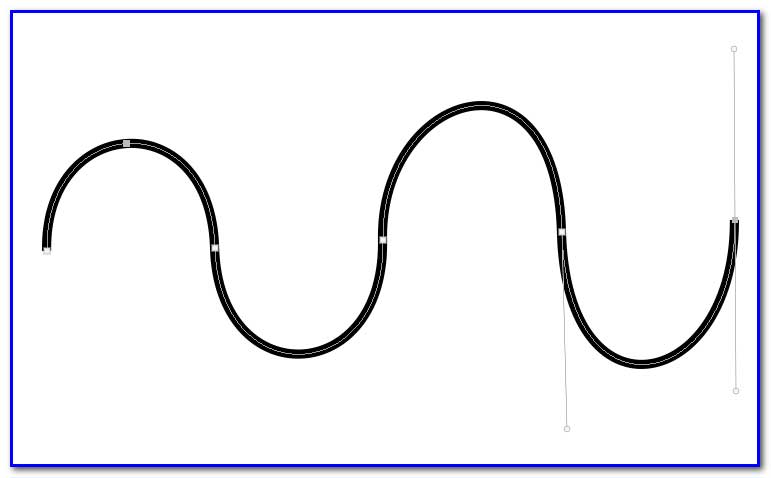
Step 3:-
This is the final stage of curved line photoshop. You can add more curves following the steps. Or you can close the curve on your project.
How to make a curved line in illustrator?
Having a curve line illustrator is one of the effortless tasks in graphic designing. In fact, a few mouse clicks are sufficient to draw the curves.
Check the ways below for curved line drawing in Illustrator.
Step 1:- Using Pen Tool
Select the Pen Tool in Illustrator. Now, click to make a starting point using the pen tool illustrations. Once the starting point is selected, click on the mouse.
Then drag the line using illustrator pen tool and make it a curved one.
Step 2:- Using Curvature Tool
The marketing graphic design heavily relies on the curvature tool. This tool helps to create curved lines automatically.
Simply, select your project. Select the curvature tool in illustrator and click on the space where you want the line. A curved line will be there.
Step 3:- Using Arc Tool
Drawing curved lines in Illustrator is easier with the arc tool. Select the tool and create the curved line.
Learning curve def
Interestingly, many people lack a comprehensive idea over curved lines in art. This is not about their ignorance. They do not notice the curve. And even if they do, they do not have any idea about the definitions.
So, this section of this post will help you out in defining curvy objects. Let’s explore.
Open Curve: Among the graph curves, open curve is a piece that does not have any close section or loop. In other words, the curve has some open space between the starting and ending point.
Closed Curve: In the curved graph, the closed curve has a closed loop. They start and end at the same point. The curve encircles a certain boundary.
Simple Curve:- As the name suggests, a simple curve is not closed or open. Also, it does not cross itself. On its course, it will change direction. But it never will intersect its line.
Non-simple Curve:- In the curvilinear graph, a non-simple curve could be visible. It is usually an open one or could be a closed one, as well. The curve also intersects itself.
Algebraic Curve: Among the types of curve, an algebraic one if a bit different. Such curves are placed on fields like equations. They, typically, are accompanied by a polynomial in and they also have coefficients. Generally, points like ‘x’ and ‘y’ lie on the curved line shapes to show a specific equation mark.
Transcendental Curve:- Usually, the transcendental curves are slightly curved line. They do not fit or match with the algebraic curves. They are not bound by polynomial equations.
Difference Between Straight and Curved Line
Certainly, there are several differences between straight and curved lines. If you look at their names, you will find the key difference.
However, for a better understanding of the readers, some of the major differences are listed in the below table.
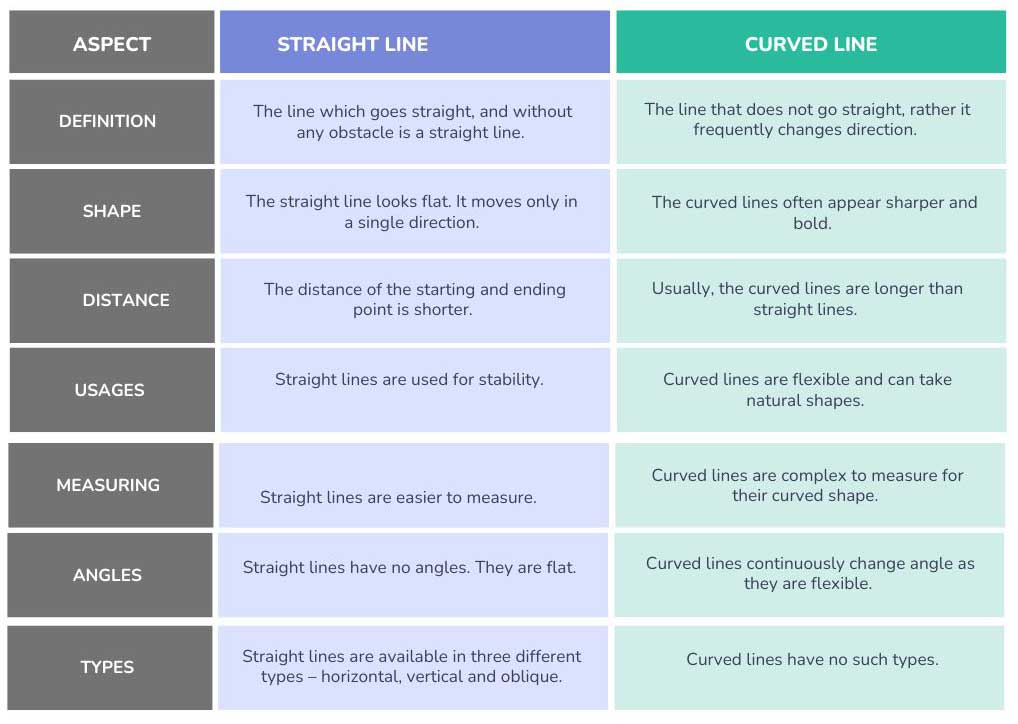
Further Reading: How to draw straight lines in photoshop
How to Fill curve line graph with Color.
Filling the parts of a curve is not a big deal. This is an effortless process with a few clicks. In fact, you are shading the curved area.
Remember, it depends on the type of image editing software or graphic design software you are using.
For the convenience of the readers, the basics are separated into three steps here.
Step 1:-
As the first step, you need to draw a curve line graph or graph on your software. If the shape or curve is complex, you can use the pen tool or the curvature tool.
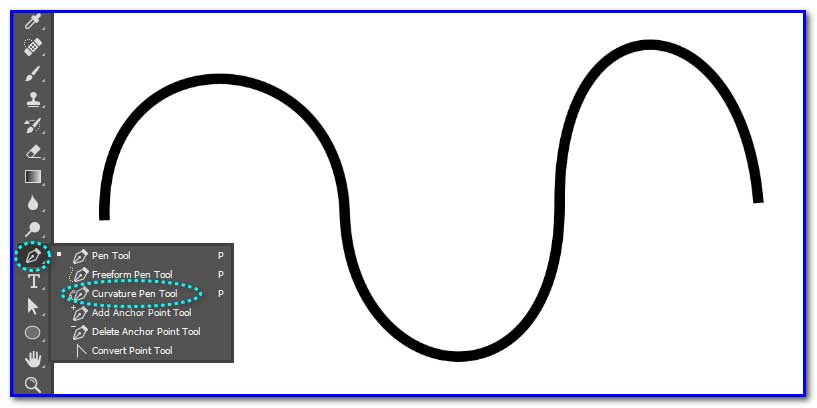
Step 2:-
Now, you have to fill the shape. Select the filled shape option. Next, fill it with color. A visual will be visible there.
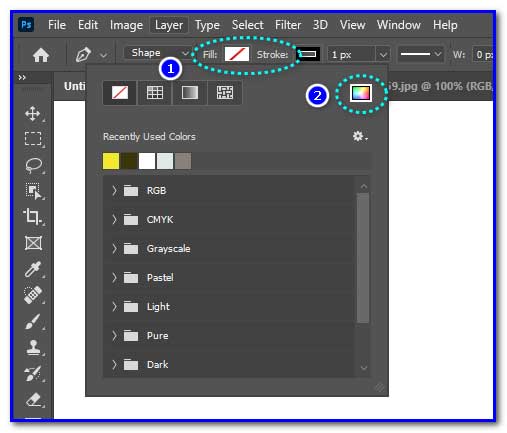
Step 3:-
This is the last step. You have to adjust the shape. Also, you can adjust the color tone and adjust the alignment to match with the curve.
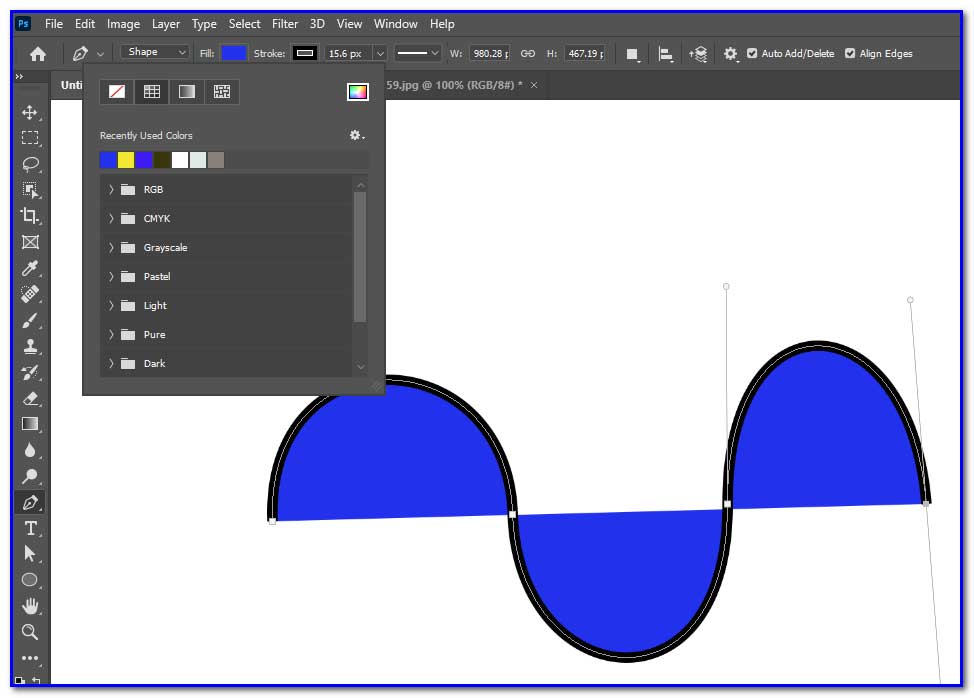
Adobe Photoshop and Illustrator Drawing curved lines tools
Abobe Photoshop and Illustrator – both are essential in graphic designing. And the line tool illustrator is widely used to draw curved lines. Using the photoshop draw curved line, anyone with little or no prior knowledge can draw the curved lines.
So, let’s check which tools are used in Photoshop and Illustrator to draw the curving line.
Adobe Photoshop
Pen Tool: One of the favorite tools in Photoshop. Using the pen tool, you can draw both straight and curved lines in your project. Simply by clicking and dragging, the curved line becomes visible.
Curvature Pen Tool:- If you want to simply draw a curved line, the curvature pen tool is the best one in Photoshop. The tool automatically draws smooth curved line, while you have the chance to adjust the line following your needs.
Anchor Point Tool:- Without using line tool illustrator, you can pick the anchor point tool. It modifies the lines. For instance, if you have a straight line, you can modify it as a curved one.
Adobe Illustrator
Pen Tool:This is almost a similar tool that one with Photoshop. This tool allows the users to generate curves in the projects. They need to click and drag the line using the pen.
Curvature Tool:-The curvature tool is an illustrator line tool that automatically produces curves. In fact, this is a smarter way to generate curves between the anchor points in the project.
Anchor Point Tool:-The features and flexibility of this tool are almost the same as its Photoshop counterpart. The users can make the straight lines into curved ones by adjustment.
Types of line graphs curves
Curving line a graphic design project plays a crucial role. The lines are used to make some aesthetic designs to captivate audiences.
So, there are several types of lines graph curves available to showcase the relationship of the elements in the design. They can portray the internal ties with the elements. Also, they are used to generate different shapes and figures.
Let’s check a couple of widely used curve on a graph.
Simple line graph:- As the name suggests, this is a very simple and a straight-line graph. It is used to connect different elements in graphic design. The key feature is that only a single line is used here. It could of different sizes according to the needs.
Multiple line graph:- When more than one line is sued in a design, that is known as the multiple line graph. They connect several elements in designing projects. They are used to differentiate among elements or for comparison.
Compound line graph:- In a line curve, compound line graph is the set of multiple lines. They are set on or over of each other. They are also used to showcase the visualization of the elements in distinctive forms.
Examples of Curved Lines
Curve function adds a sense of movement in the designs. Not being straight, a professional designer is able to generate or re-generate a shape.
So, curved meaning is different to them. And they use the lines to express some abstract feelings through the lines.
Some of the common curved lines are explained briefly below for better understanding.
Circles: A circle showcases unity. It is used widely to portray movement, as well.
Spirals: They show the expansion or growth of any object.
Waves: Waves are the representation of rhythm. It is an abstract element that helps people visualize energy.
Arcs: They are termed as half circles. Usually, they are the symbol of support that balances the scene.
Organic curves: Such curved lines are specially used to showcase softness and natural elements.
Calligraphy curves: They convey elegance and exhibit a strong sense of personality.
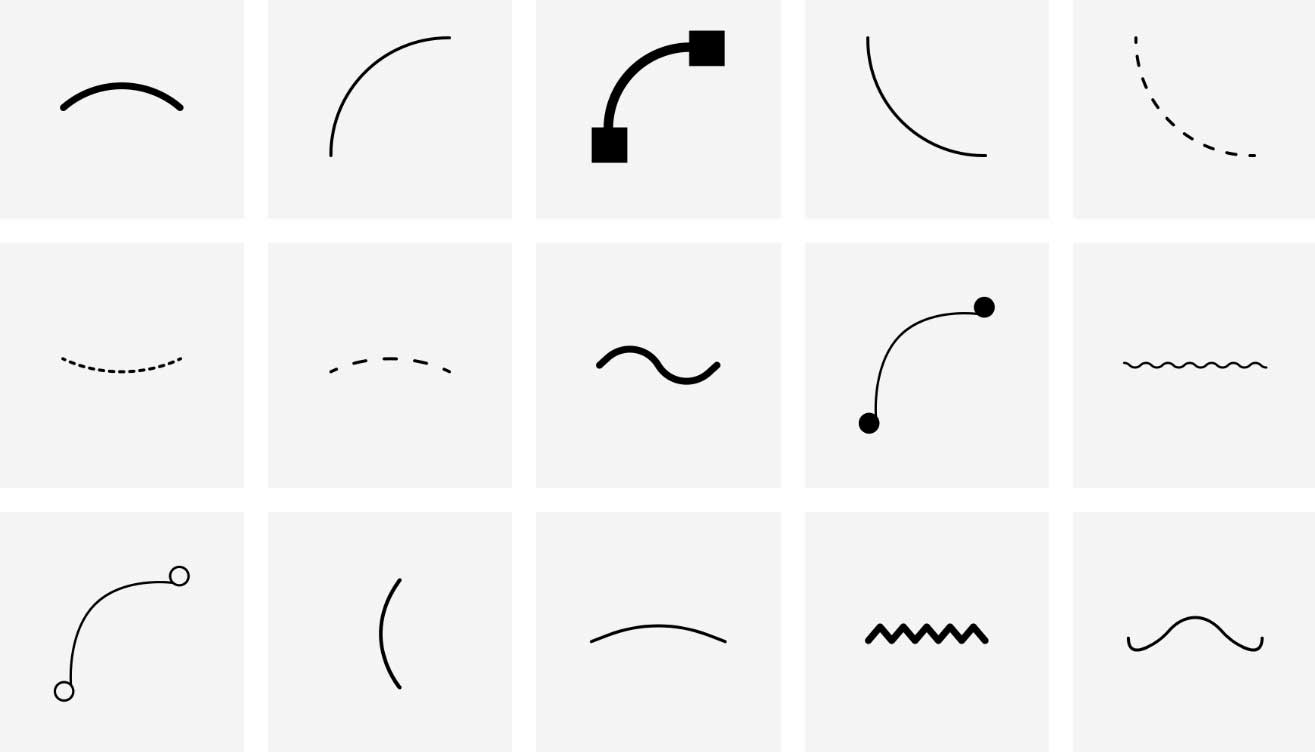
Image source: thenounproject
Conclusion:
So, it was all for today. And thank you for your patience. Hope you are now aware of curves and how they help with graphic design. Also note, the curves are used in mathematics. The curved shapes and figures help to solve numerous mathematical problems.
However, if you want to know more, you can interact with us. We will get back to you shortly once your queries are placed to us.
Alternatively, if you need any marketing graphic design, feel free to reach us. Our dedicated team of seasoned designers will help you out.
People also want to know this question
How do you make a curved line in indesign?
In InDesign, select the Pen Tool (P) or Curvature Tool from the toolbar, then click and drag to create curved anchor points. You can adjust the curve shape later using the Direct Selection Tool (A).
How do I insert a curved line in Word?
In Word, go to Insert → Shapes → Curve (under Lines), then click to place points and drag to shape the curve. Double-click to finish the line, and adjust it with the Format options if needed.

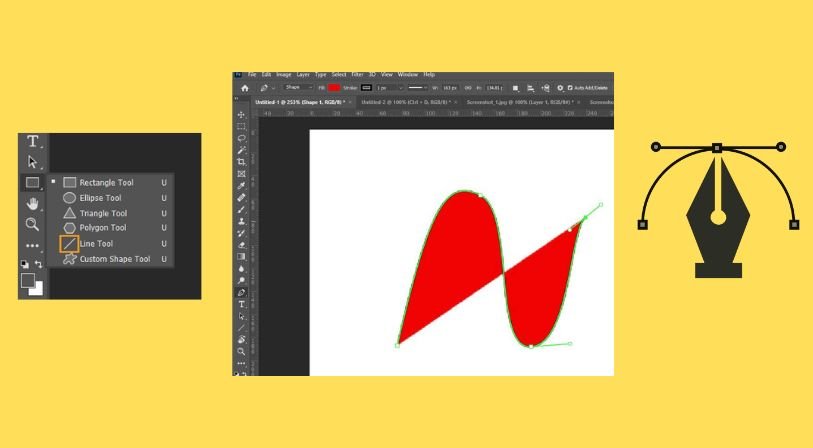



Recent Comments